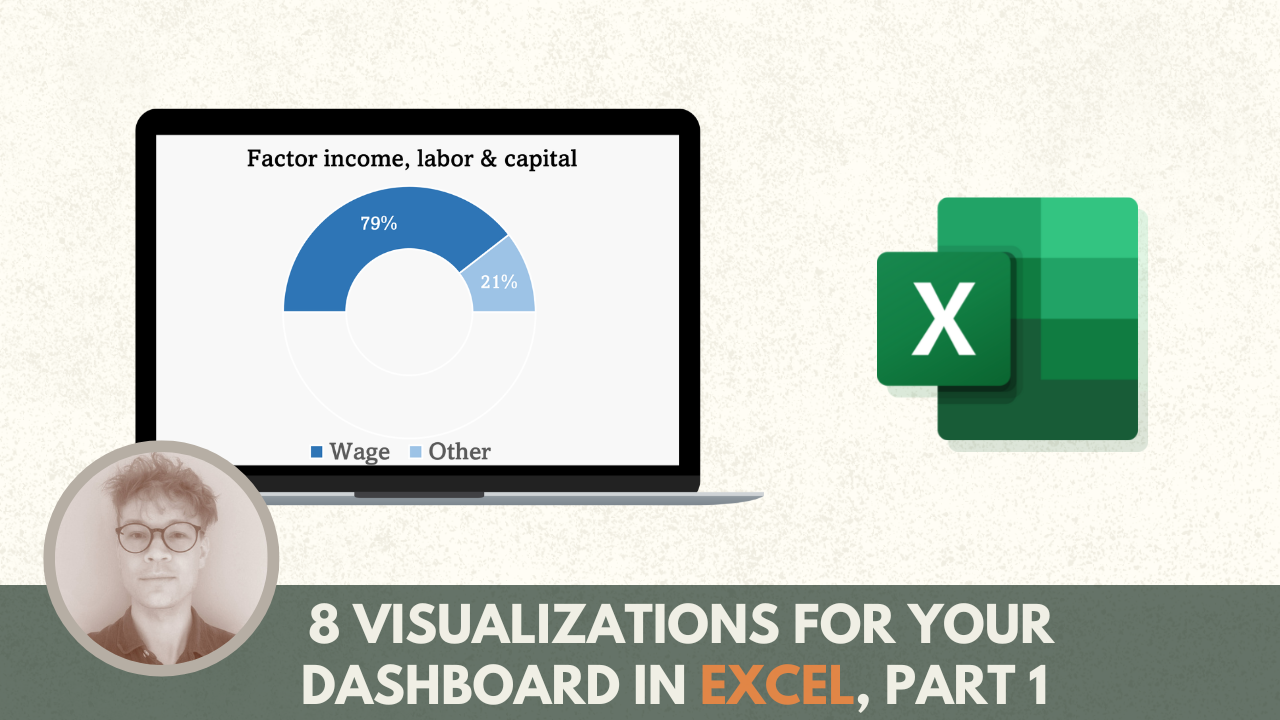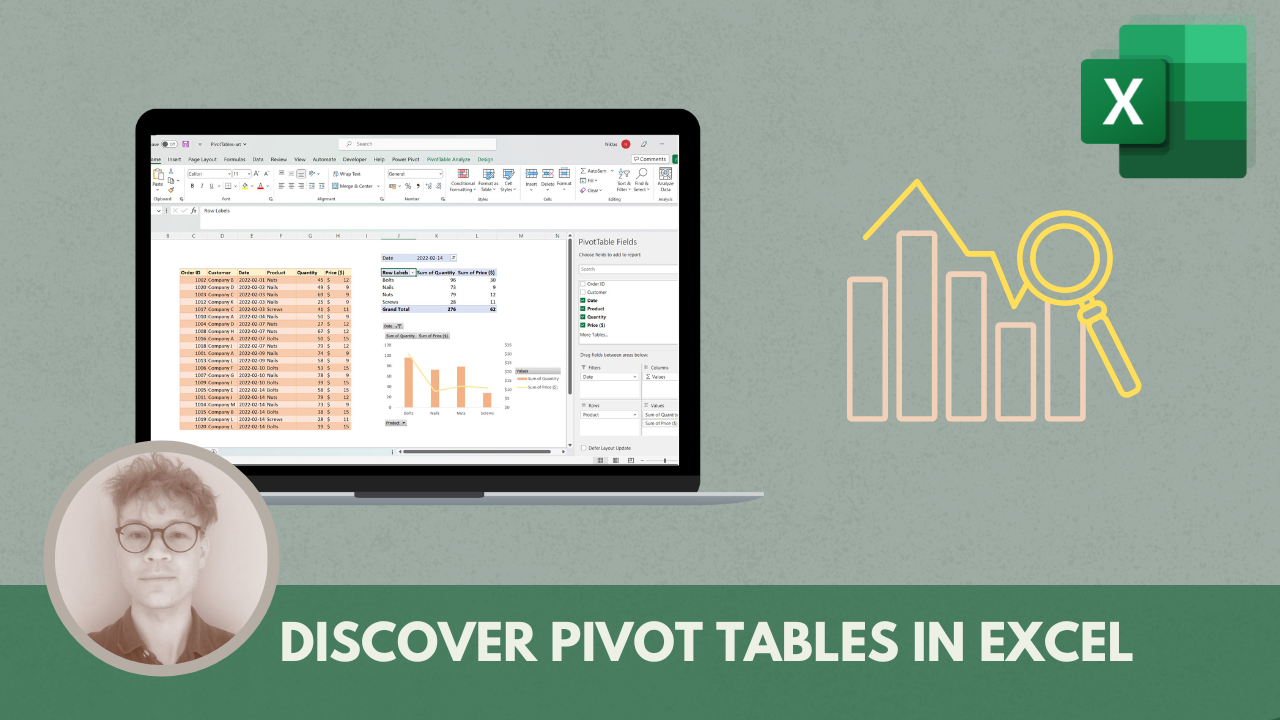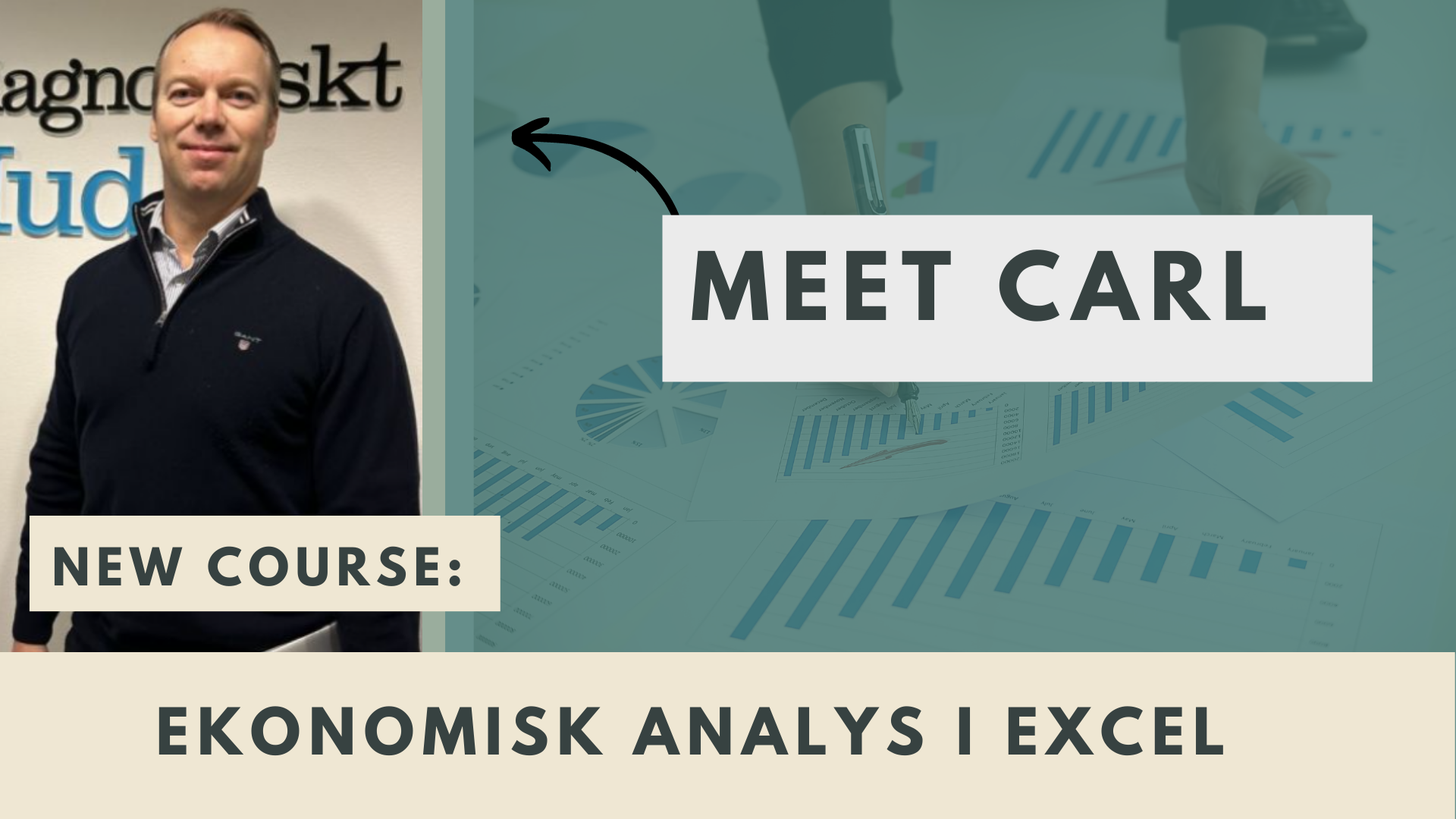Text Functions in Excel: Powerful Tools for Efficient Text Manipulation
Microsoft Excel is a widely used spreadsheet software that offers a abundance of functions to help users analyze, manipulate, and organize data efficiently. While Excel is often associated with numbers and calculations, it also provides robust tools for working with text data. Text functions in Excel are built-in formulas that enable users to manipulate text in various ways, saving time and effort in text-related tasks. In this article, we will delve into the world of text functions in Excel and explore how they can be utilized effectively for text manipulation.
In the lesson below, you learn how to use the TRIM & CLEAN functions. The lesson is from our course The Excel Functions Guide.
What are Text Functions in Excel?
Text functions in Excel are designed to streamline text-related tasks and provide efficient solutions for data analysis and manipulation. They can be used for a wide range of tasks, such as combining text strings, extracting characters or words, converting text to uppercase or lowercase, finding and replacing text, removing extra spaces, and much more.
These functions follow a similar syntax, starting with an equal sign (=) followed by the name of the function, an open parenthesis “(“, and then the arguments or inputs required for the function. The arguments are enclosed in parentheses and separated by commas (depending on language settings). Once the function and its arguments are entered, pressing ‘Enter’ will yield the result.
Let’s explore some commonly used text functions in Excel and how they can be utilized for various text-related tasks:
CONCATENATE
This function allows users to combine multiple text strings into one. Text strings can be specified as arguments separated by commas, or referred to as cell references that contain the text strings. For example,
=CONCATENATE("Hello", " ", "World")
will result in the text “Hello World”.
LEFT/RIGHT/MID
These functions allow users to extract a specified number of characters from the left, right, or middle of a text string, respectively. Users need to provide the text string and the number of characters to extract as arguments. For example,
=LEFT("Excel is Awesome", 5)
will extract the leftmost 5 characters “Excel” from the text string.
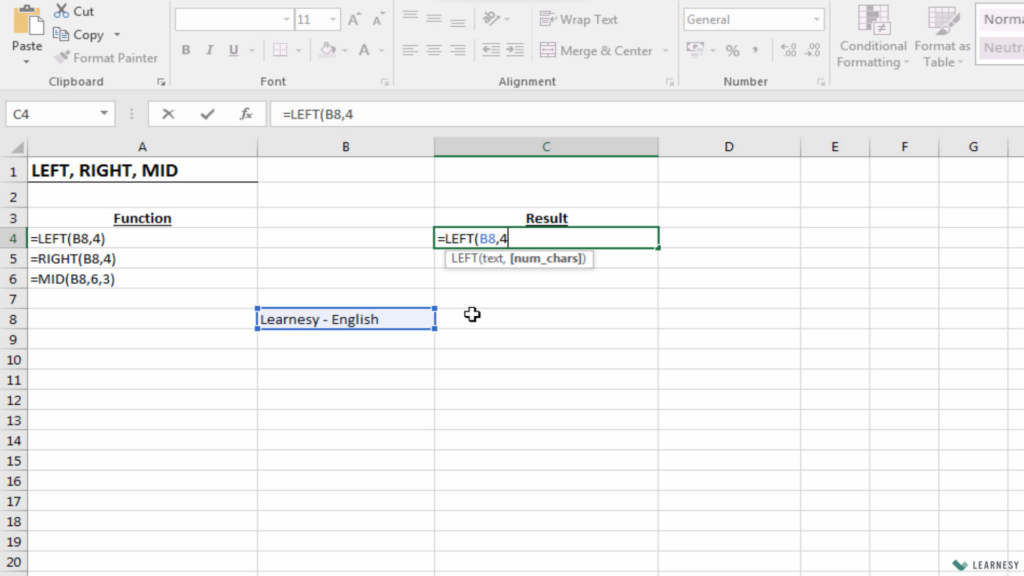
This image shows the usage of the text function LEFT in Excel.
LEN
This function enables users to find the length or the number of characters in a text string. Users simply need to provide the text string as an argument. For example,
=LEN("Excel")
will result in the value 5, as “Excel” has 5 characters.
UPPER/LOWER/PROPER
These functions allow users to convert text to uppercase, lowercase, or proper case (i.e., capitalize the first letter of each word). Users only need to provide the text string as an argument. For example,
=UPPER("excel")
will result in the text “EXCEL”.
SUBSTITUTE
This function allows users to find and replace text within a text string. Users need to provide the original text string, the text to find, the text to replace with, and an optional argument for the occurrence number (if a specific occurrence of the text needs to be replaced). For example,
=SUBSTITUTE("Excel is Awesome", "Excel", "Power BI")
will result in the text “Power BI is Awesome”.
TRIM
This function helps users remove extra spaces from a text string, except for single spaces between words. It can be useful when working with text data imported from other sources that may contain unnecessary spaces. For example,
=TRIM(" Excel is Awesome ")
will result in the text “Excel is Awesome”.
Somestimes unwelcome spaces can creep into the data material. Either through processing errors or when data is imported into Excel from other software. Therefore, it can be good to use the TRIM function when using a search and reference function, e.g. VLOOKUP or XLOOKUP.
FIND/SEARCH
These functions allow users to find the position of a specific text within a text string. FIND is case-sensitive, while SEARCH is case-insensitive. Users need to provide the text to find and the text string as arguments. For example,
=FIND("Excel", "Excel is Awesome")
will result in the value 1, as “Excel”.
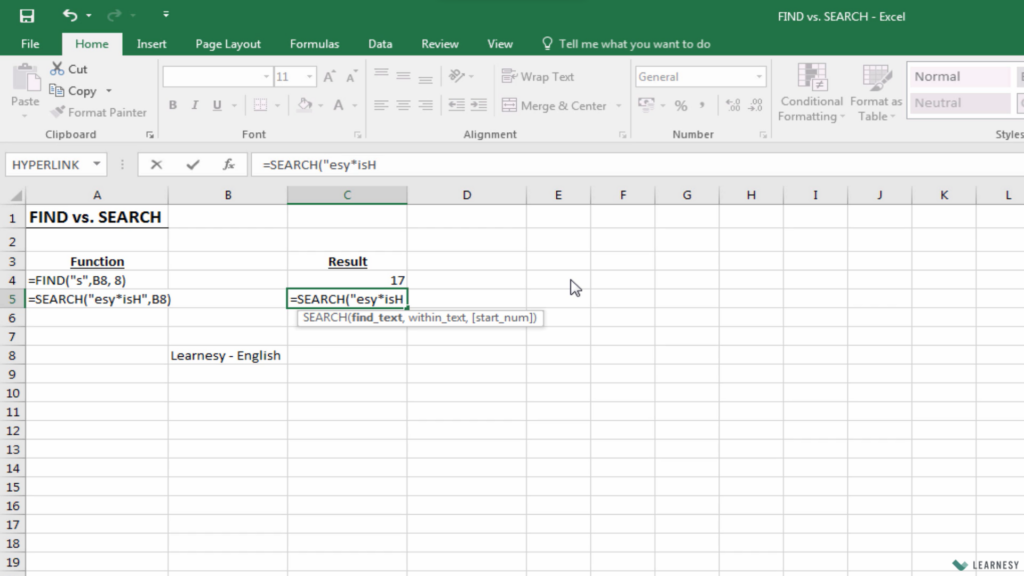
This image shows the usage of the text function SEARCH.
Conclusion
All of these examples use text as input for the function arguments. Keep in mind that it is also often possible to use cell references, which is often the case when working in Excel.
Text functions in Excel are powerful tools that enable users to effectively manipulate text data in spreadsheets. From combining text strings to extracting characters or words, converting text to different cases, finding and replacing text, and removing extra spaces, Excel offers a wide range of text functions that streamline text-related tasks and enhance productivity. By leveraging these text functions, users can efficiently analyze, organize, and manipulate text data in their spreadsheets, saving time and effort in their work. Excel’s text functions provide a robust set of tools for text manipulation, making it a versatile software for handling text data in addition to numerical data. Whether you’re a business professional, data analyst, or a casual Excel user, mastering text functions can greatly enhance your productivity and help you make the most of Excel’s text processing capabilities.
So, take the time to explore and experiment with the various text functions in Excel and unlock their potential for efficient text manipulation in your spreadsheets.
/Niklas, Learnesy