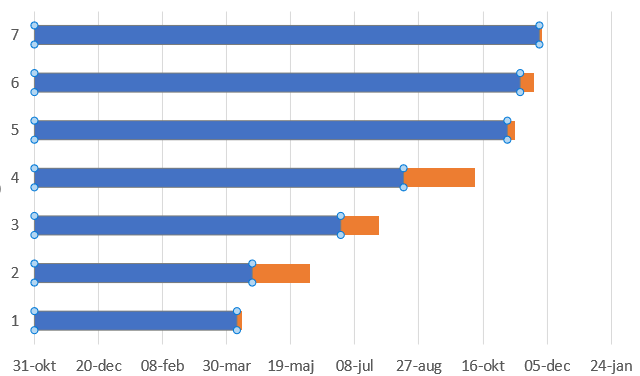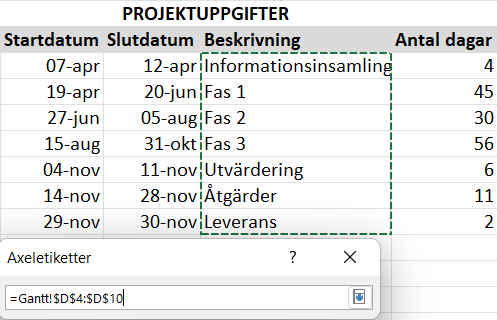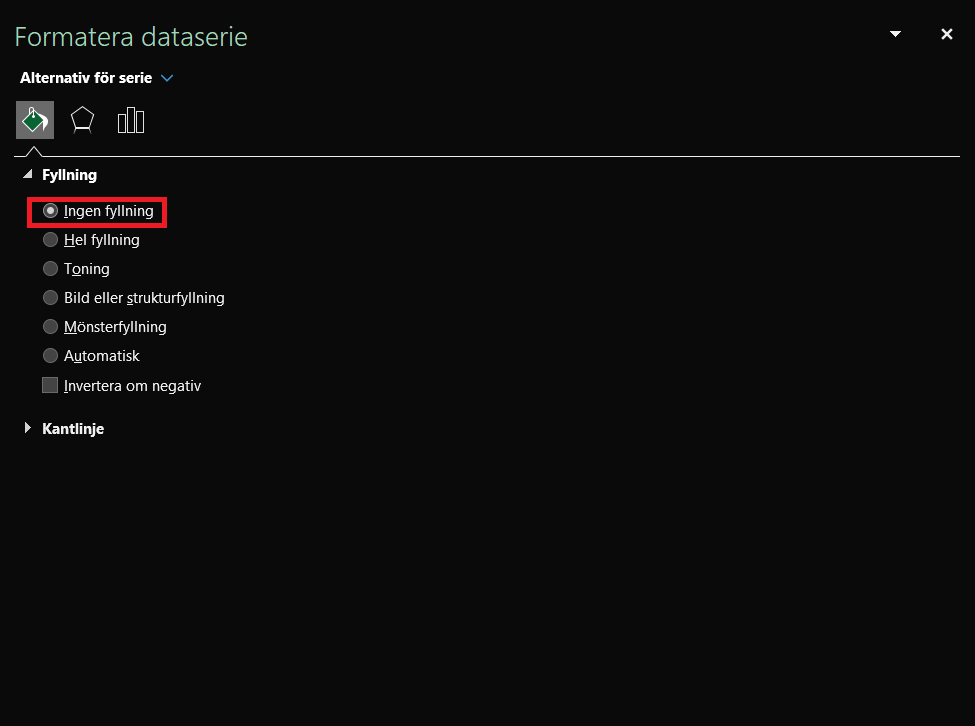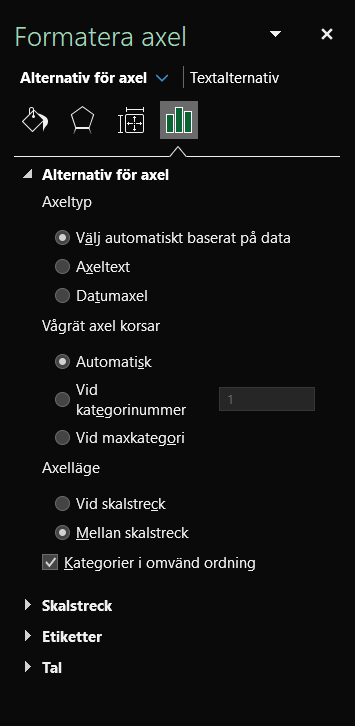How do you create a Gantt chart in Excel?
Microsoft offers its 365 subscribers downloadable templates for Gantt charts, but there is still no built-in Gantt chart in Excel. Therefore, this post will focus on how to create one completely from scratch.
What is a Gantt chart?
A Gantt chart is used in project management and is a type of flow chart that visualizes time aspects, phases, and dependencies within a project. The creator was Henry Gantt, who designed the chart in the early 20th century. The chart illustrates how a project is intended to progress or how an ongoing project is advancing.
A Gantt chart is a horizontal bar chart that runs along a timeline. Variations in the length of the bars represent the duration planned for each task in the project. There are also ways to visualize how much of a task remains in a project by shading or darkening the completed portion of an activity. The bars are sorted according to the tasks’ respective start times because some activities depend on the completion of others.
Gantt charts often include milestones. A milestone is a specific point in time that is relevant to the project, such as the completion of a software program. Often, you will see a row of bars (activities) leading up to the milestone. The milestone is usually represented as a diamond and can signify the end of a project or the starting point for new activities.
How do you create a Gantt chart in Excel?
Below, we will explain how to create a Gantt chart from start to finish. Note that Excel 365 is being used here; if you have an older version, there may be some differences in the steps.
Add your project schedule as a table
Break the work into segments, phases, activities, or whatever you choose to call them. These tasks form the basis for the Gantt chart.
Enter data by first specifying the start and end dates for each task, along with the number of days required to complete the task. It can be helpful to include a longer description of the task, which can be added as a note or comment. The tasks should be sorted by earliest start date.

Insert a bar chart
Select any cell, preferably somewhere to the right of the table. Go to the Insert tab and choose Insert Bar Chart, then select Stacked Bar.
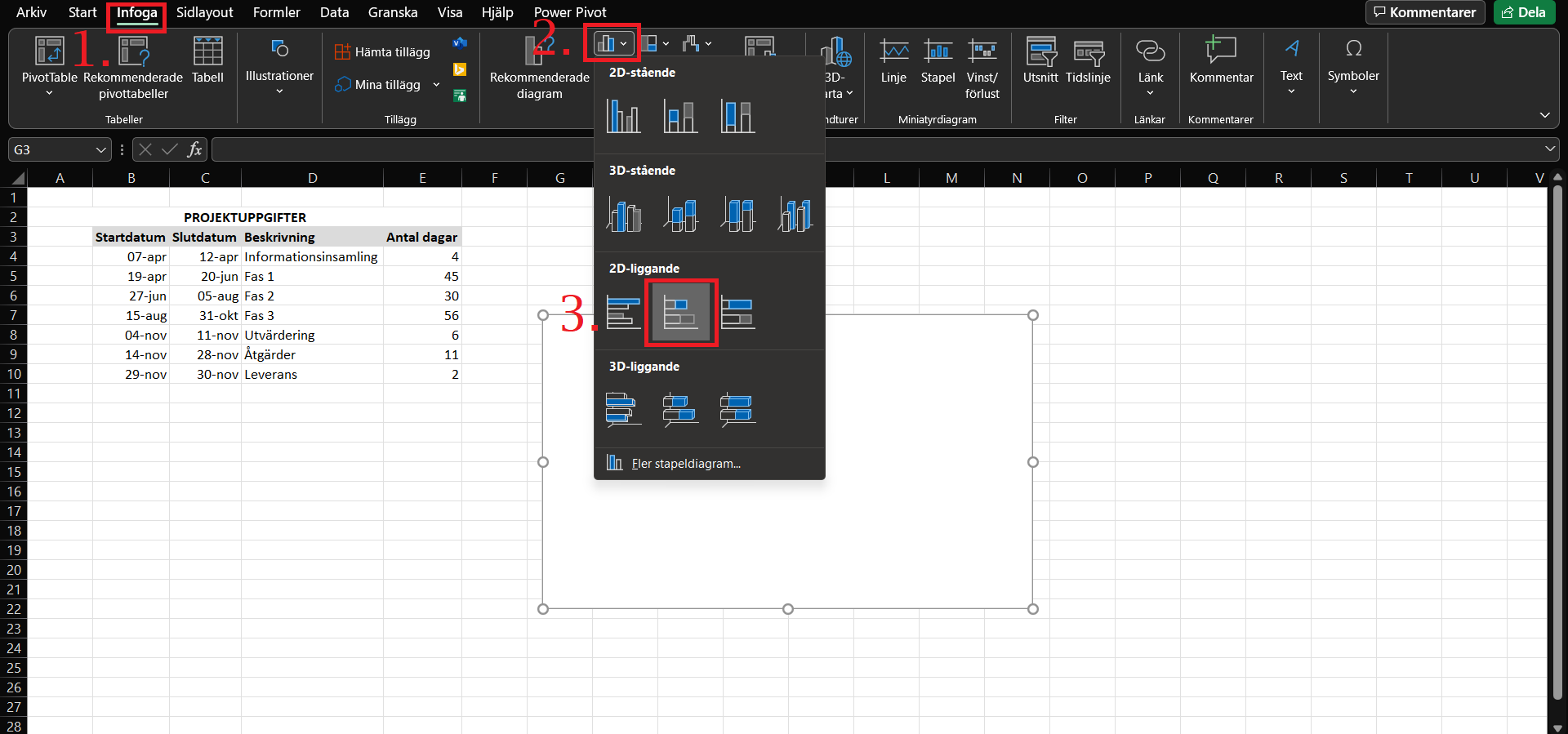
How to add start dates
Right-click on the white area that will soon become the Gantt chart. Then click Select Data. In the dialog box that appears, click Add. Click the small arrow under Series name, select the header “Start Date,” and then click the small black arrow to return. Next, go down to Series values and select all the start dates (without the header). Click OK, but stay in the dialog box that reappeared.
Add duration
Click Add again and repeat the same procedure for “Number of Days.” For Series name, select “Number of Days,” and for Series values, select the range containing the “Number of Days.”