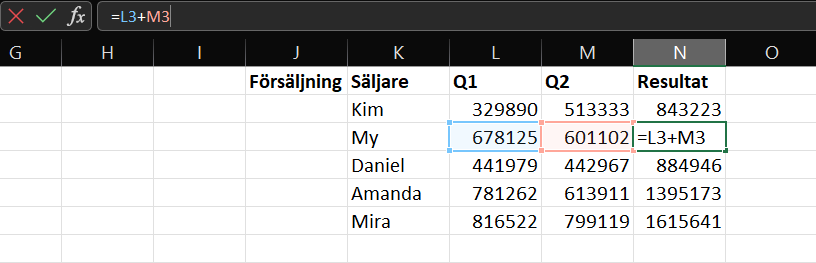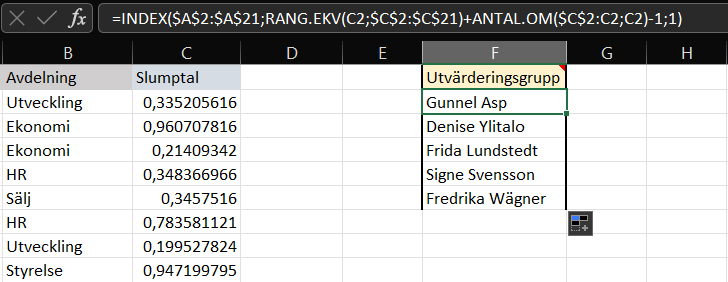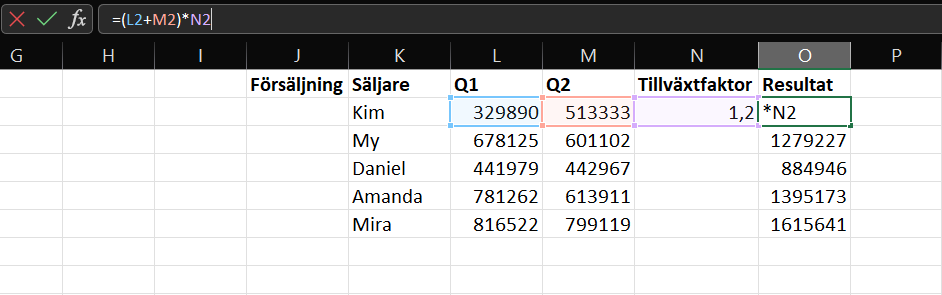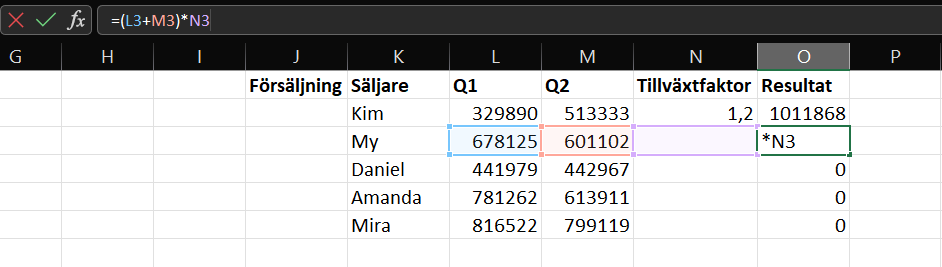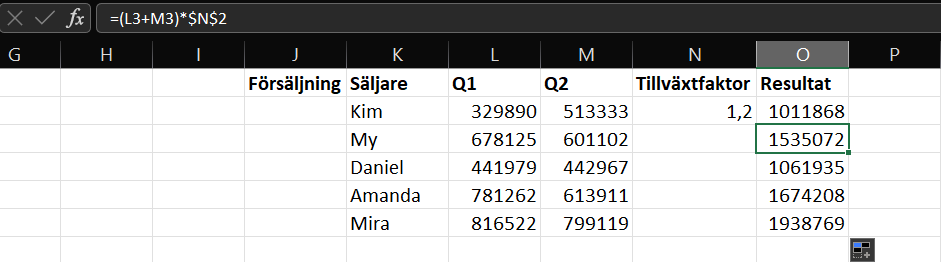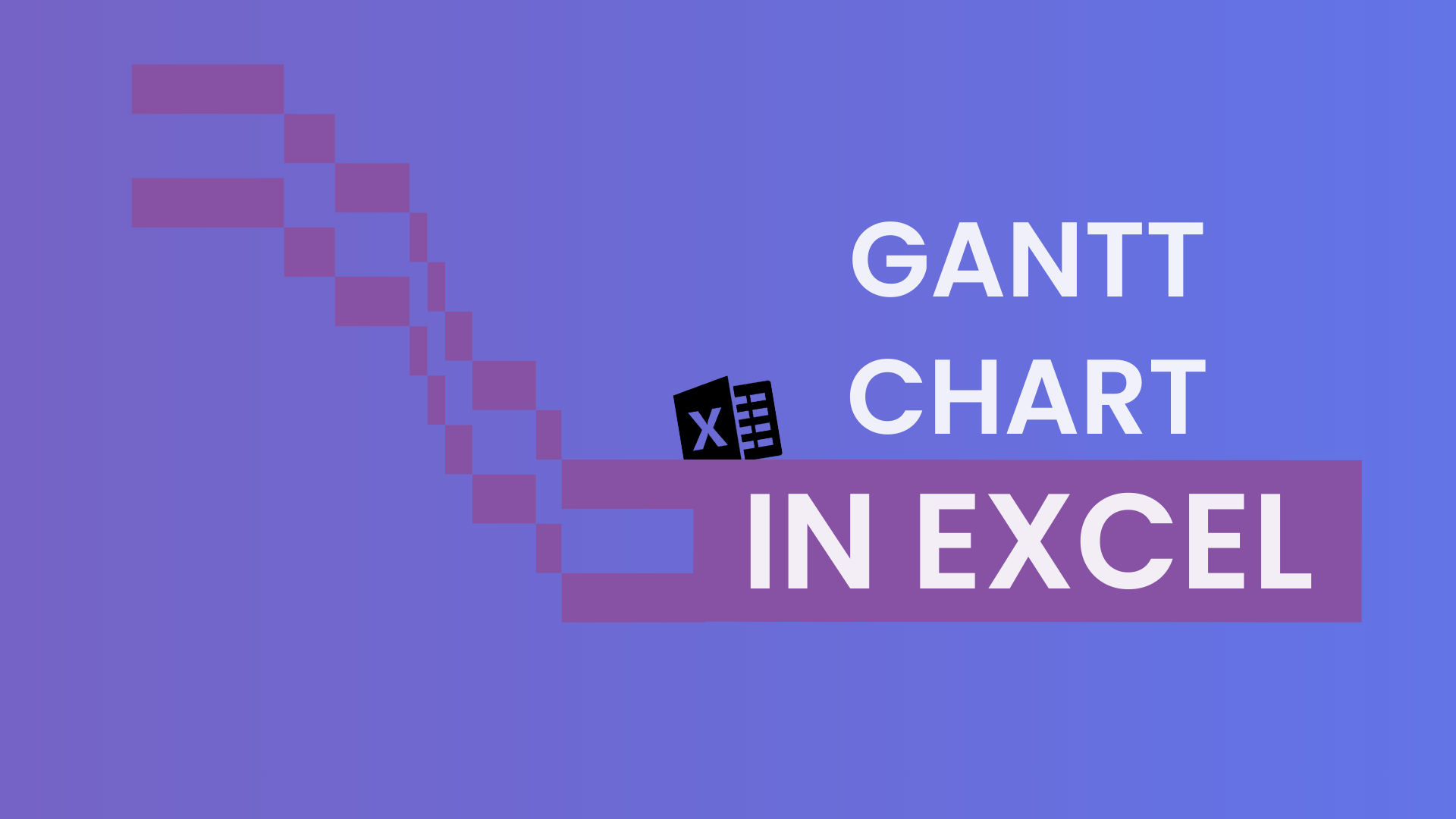How are absolute and relative cell references used in Excel?
If you have worked a lot in Excel, you have probably encountered absolute and relative cell references before. Most people have likely had to learn about these references after noticing that their formulas or functions sometimes behave unexpectedly. Therefore, this article will discuss the differences between an absolute and a relative cell reference.
What is a cell reference?
A cell reference refers to a cell, e.g., cell A1, or a range of cells, e.g., A1:A10. These cell references are most often used in formulas and functions so that Excel can locate the values you are referring to or extract data from them.
In a formula, you do not necessarily have to reference a cell or range in the same worksheet you are working in. There are concepts such as external references and external program references. External references mean referring to another worksheet, while external program references mean referring to cells in other programs. While it can be useful to know about these, they will not be covered further in this article.
Another point worth noting is that you can also refer to a named range. For example, the range B1:D21 can be named “ProductList.” For simplicity, this article will not explore named ranges further, and we will instead use actual cell ranges. Consequently, we will also set aside external and external program references and focus solely on absolute and relative references.
What is a relative cell reference?
Relative cell references are the default type of references that Excel uses automatically, without any additional adjustments.
The range A1:A10 is a relative reference. It is simply the combination of column letters and row numbers without any dollar signs ($). When you copy a cell downward, the relative cell address changes according to the relative position of the column and row. Of course, this is best illustrated with an example: