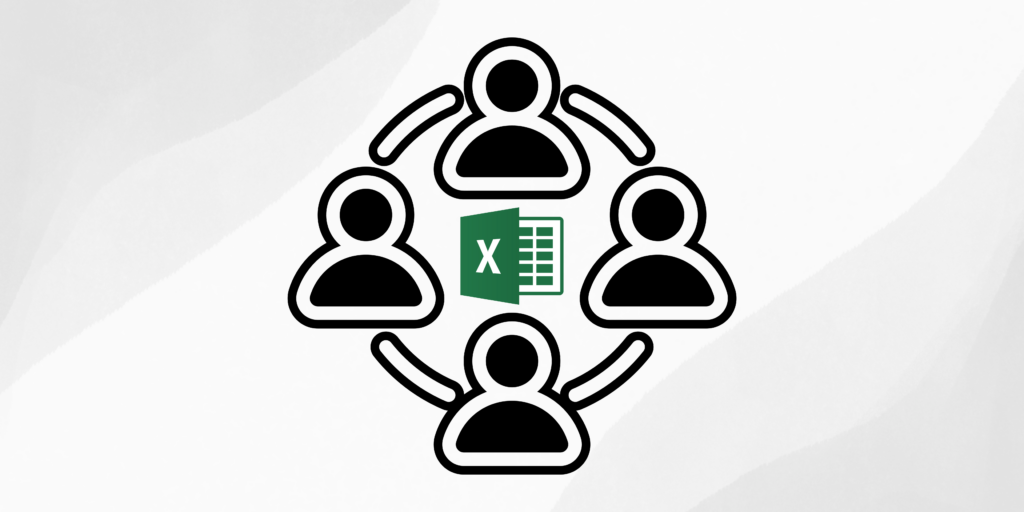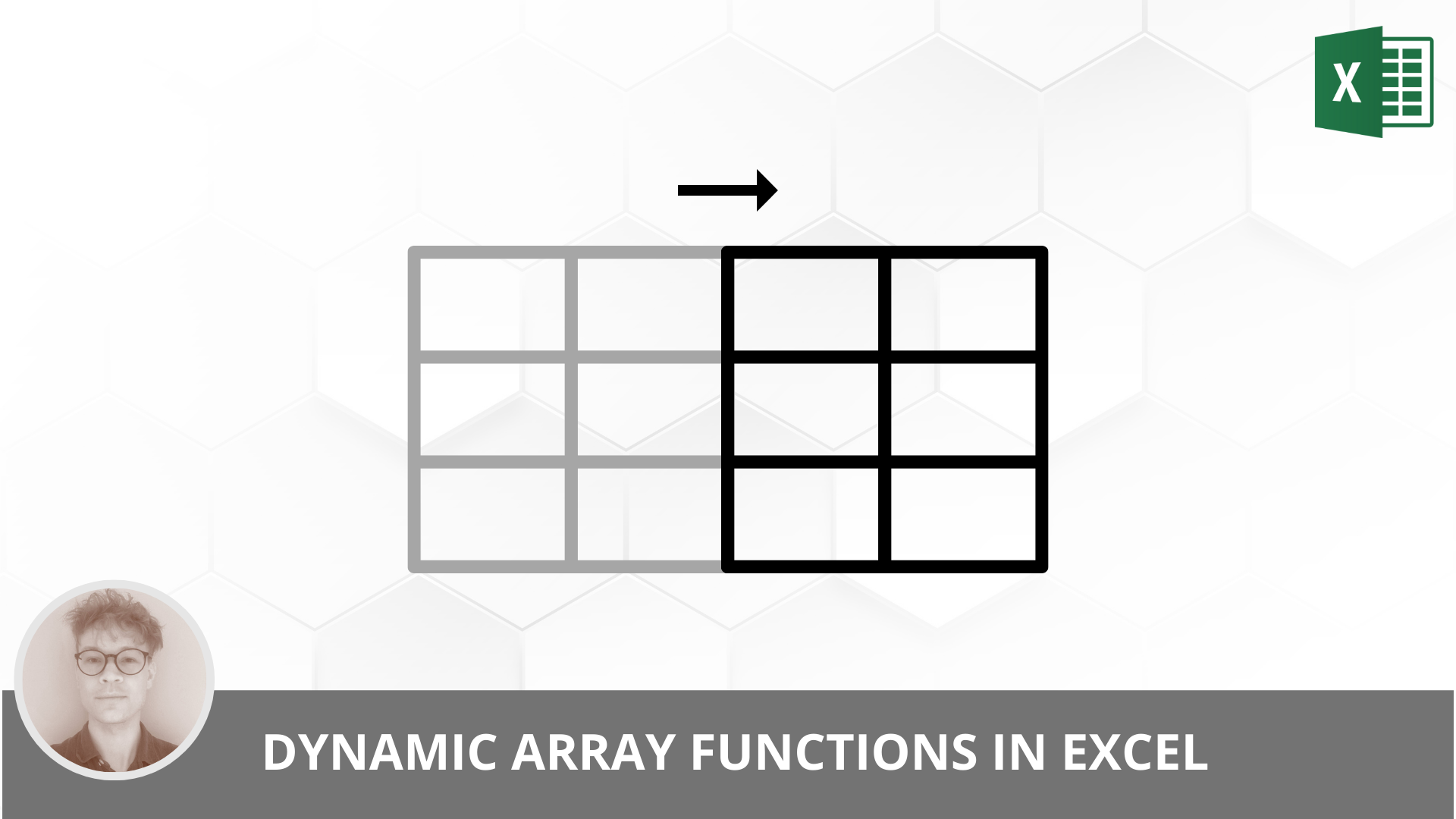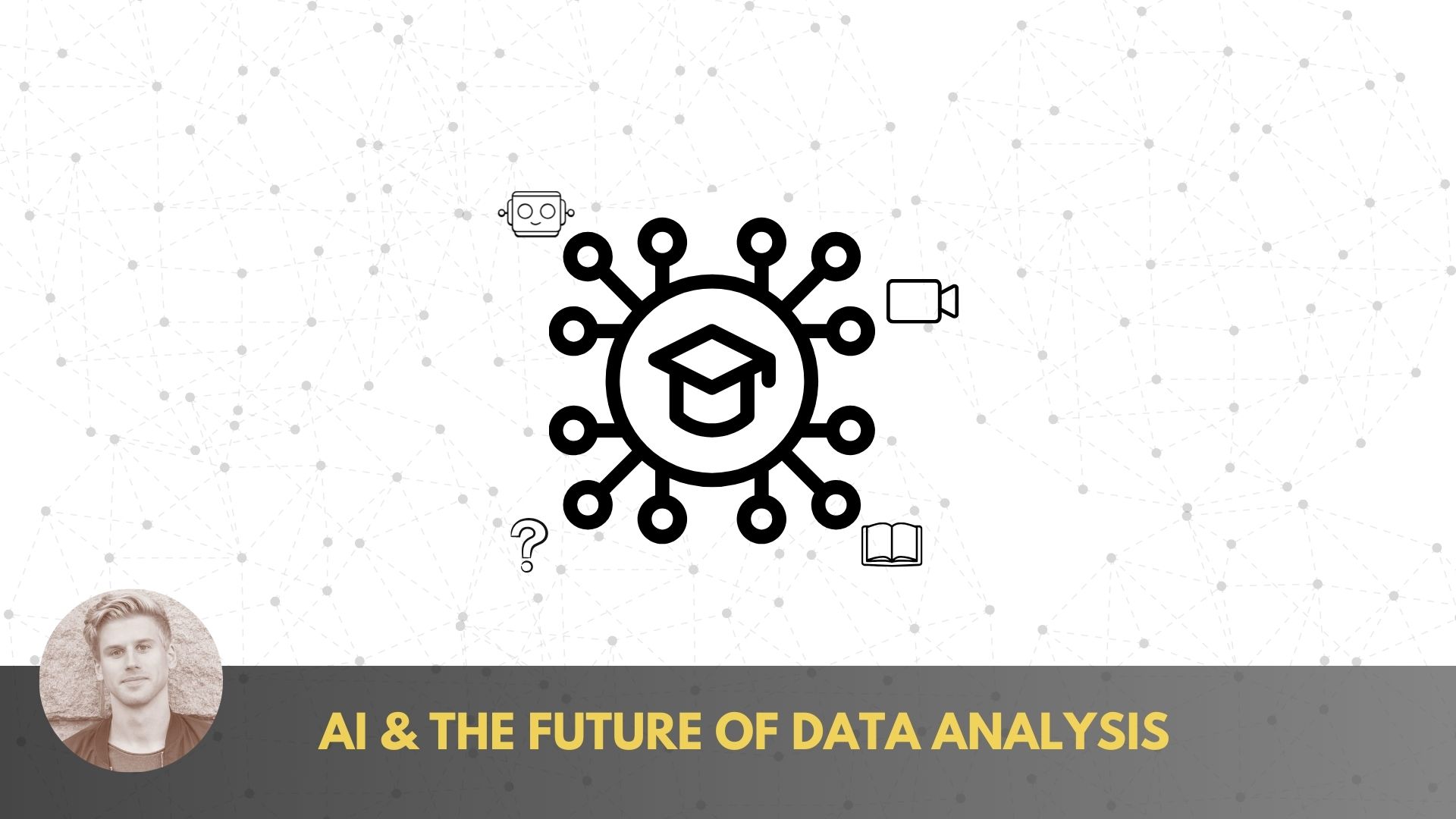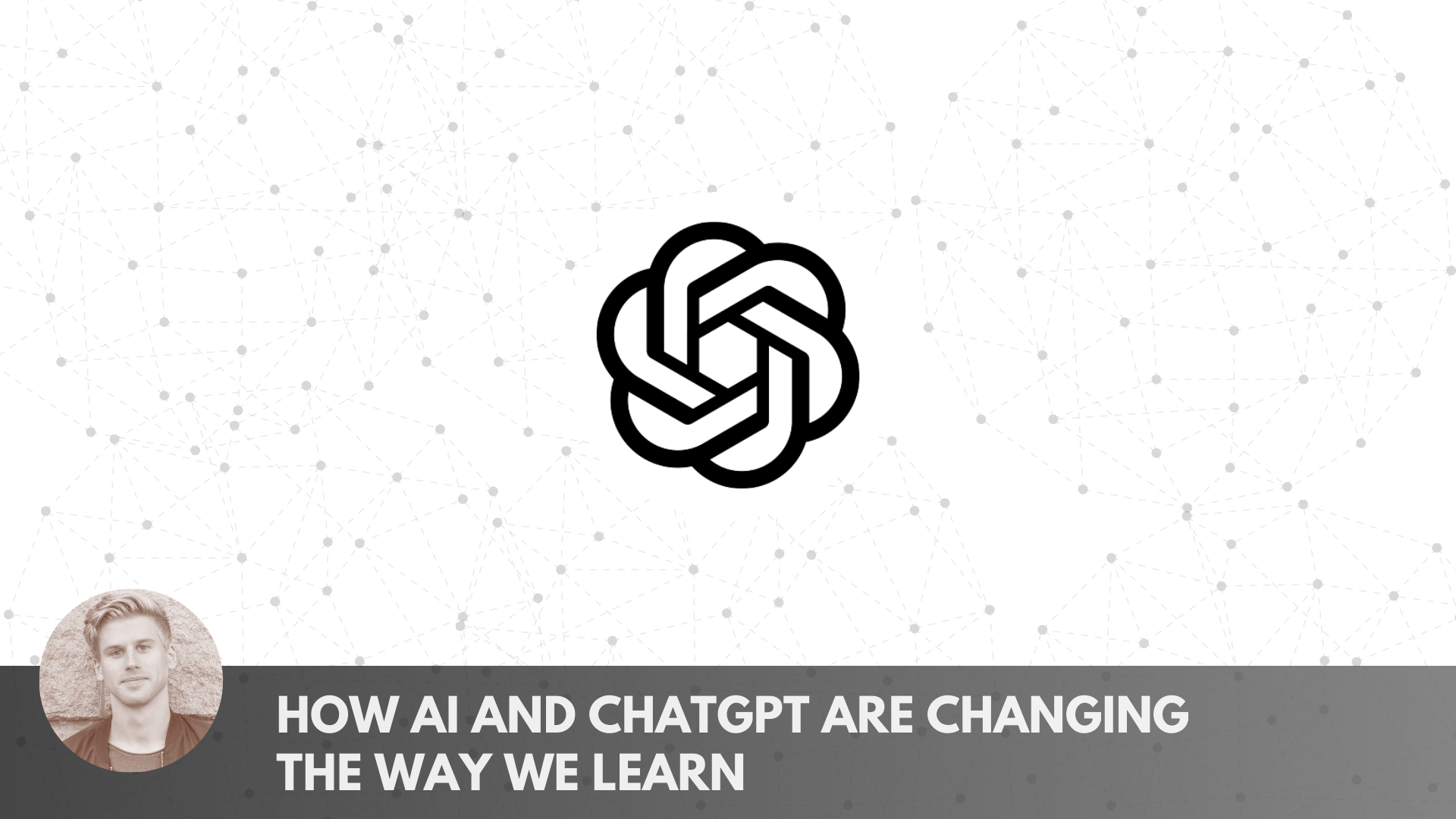Boost Productivity and Teamwork with Collaborative Excel Workbooks
In the world of modern business, collaboration is key. Companies are increasingly looking for efficient and seamless ways for teams to work together on projects and share data. One powerful tool for achieving this is Microsoft Excel, especially when used in conjunction with Office 365. In this article, we will explore how to use Excel for collaborative workbooks with Office 365, and how it can enhance productivity and teamwork within your organization.
The Power of Collaboration in Excel
Microsoft Excel has long been a staple in the business world for its data analysis and calculation capabilities. However, it used to be primarily a solitary tool, with users working on individual spreadsheets. With the advent of Office 365, this paradigm has shifted dramatically.
Excel in Office 365 offers a range of collaborative features, turning it into a real-time, multi-user tool. Teams can now work together on the same workbook simultaneously, from different locations, without the need for sending files back and forth. This not only simplifies the process but also reduces errors and streamlines communication.
Getting Started with Office 365 and Excel Collaboration
Before diving into collaborative Excel workbooks, you need to have an Office 365 subscription. This cloud-based platform offers a range of tools for collaboration, including SharePoint, Teams, and OneDrive, all of which integrate seamlessly with Excel. Here’s how to get started:
(1. Set Up Your Office 365 Account): If your organization hasn’t already, you’ll need to set up an Office 365 account. Each user will have their own login credentials.
2. Create or Upload Your Workbook to OneDrive: OneDrive is Microsoft’s cloud storage solution. You can create a new workbook directly in OneDrive or upload an existing one. This is where your collaborative Excel workbook will reside.
3. Share Your Workbook: Once your workbook is on OneDrive, click the “Share” button and enter the email addresses of the people you want to collaborate with. You can specify whether they can edit or just view the workbook.
4. Real-Time Collaboration: As you and your colleagues open the workbook, you can all work on it simultaneously. Changes are saved in real-time, and you can see who’s editing which part of the workbook.
Benefits of Collaborative Excel Workbooks
Collaborative Excel workbooks are incredibly versatile and beneficial in various business scenarios. They offer numerous advantages when used in conjunction with Office 365.
One notable advantage is the capability to witness real-time updates as they occur. This transparency significantly enhances decision-making and problem-solving. Furthermore, the need to send multiple versions of the same file via email is eliminated, reducing inbox clutter. Collaboration occurs within a single location.
Collaborative Excel workbooks also come equipped with version history, facilitating easy reversion to a previous version in case of mistakes. Being cloud-based, Office 365 enables access from anywhere with an internet connection, providing flexibility and accessibility for teams.
Additionally, it offers robust security and permissions control, allowing you to determine who has access to the workbook and what actions they can perform. This control is vital for maintaining data security.
The efficiency of real-time collaboration cannot be overstated. It reduces the time spent on coordination and data consolidation, streamlining workflows and enhancing productivity.
Challenges and Limitations
Collaborative Excel workbooks, despite the many benefits they bring, also present their fair share of challenges and limitations.
Firstly, a stable internet connection is a prerequisite for effective collaboration. Slow or unreliable connections can lead to delays and disruptions, hindering the collaborative process.
Moreover, the transition to a real-time collaborative environment can be challenging for some team members. Therefore, it’s advisable to provide training to ensure a smooth adaptation.
Lastly, conflicts may occasionally arise when multiple users simultaneously edit the same cell. Although Office 365 offers tools for conflict resolution, it’s essential to remain vigilant regarding this potential issue.
Conclusion
Collaborative Excel workbooks in Office 365 have transformed the way teams work with data and streamline their processes. By leveraging the power of the cloud and real-time collaboration, organizations can enhance productivity, reduce errors, and improve teamwork. With the right setup, training, and best practices in place, collaborative Excel workbooks can be a game-changer for your business, no matter your industry or the scale of your operations. So, if you’re not already using these tools, it’s time to explore how they can benefit your organization.